The answer is with this patch.

Suckad lets do grab colour data from pixels and map it to MIDI CC.
// FEATURES //
- 8 pixels
- 4 colour channels per pixels (R, G, B, Grayscale)
- MIDI CC data output for all 4 colour channels
- Custom, quick placement of pixel positions
- Parameter fading with grain control
Download here: http://milkcrate.com.au/_other/downloads/max_patches/suckad.zip
// USAGE //
PART A: SET UP PIXEL POSITIONS
- Make sure this window is active
- Move the mouse to wherever the first pixel point is that should be converted to MIDI CC
- Press the keyboard number 1
- Repeat for keyboard numbers 2 - 8
PART B: SET UP COLOUR CHANNEL MIDI MAPPINGS
- For each pixel, the R, G, B and Grayscale values are sent as MDI CC values
- For each colour channel, the raw value of 0. - 1. is scaled in full from 0 - 127 for MIDI CC
- For pixel #1, MIDI CC 1 is used for Red,
- For pixel #1, MIDI CC 2 is used for Green
- For pixel #1, MIDI CC 3 is used for Blue
- For pixel #1, MIDI CC 4 is used for Grayscale
- For pixel #2, MIDI CCs 5 - 8 are used
- For pixel #3, MIDI CCs 9 - 12 are used and so on
- Each colour channel / MIDI CC can be muted so as to make setting up MIDI mappings easy!
- To mute a colour channel, simply move the appropriate slider from the ON position to the OFF position
PART C: PARAMETERS
- Parameter fades: set the fade length to move from one parameter value to the next
- Parameter fade grain size: set the increment size in ms of the fades
- Pixel polling rate: set how often the eight pixels are polled for their colour data
- MIDI output device: set the output device
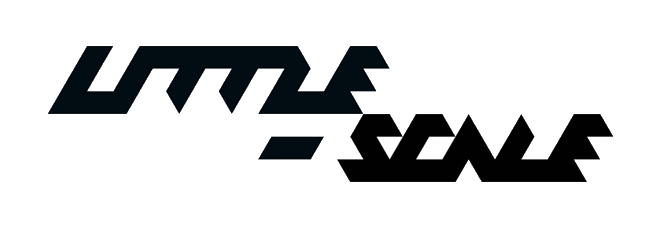

0 comments:
Post a Comment